Basic editing
This covers the basic editing such as adding categories and items.
Adding categories
Categories can be added via the add category button or from the Items menu. There is no requirement of selection for the category adding to work as the categories can not have sub-categories.
The category needs to have a name not consisting only of white space. There are no other limits to a category name.
The add category popup
Adding items
Items can be added via the add item button or from the Items menu. Adding an item requires a category or an item within a category to be selected.
There are no requirements or validation for the data input accepted as an item.
The add item popup
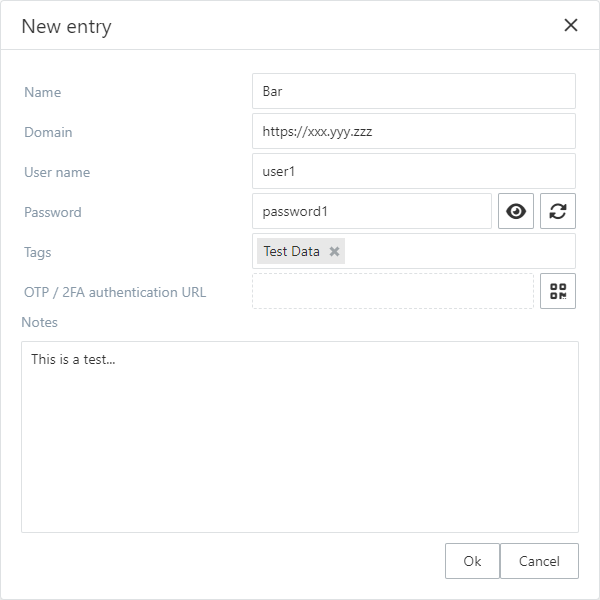
Add OTP / 2FA authentication for an item
A 2FA or TOTP (Time-based One-Time Password) can be added using a QR code.
The QR code can be given by
- Specifying a file (an image) to read the QR code from
- Dragging and dropping an image file into the Read QR code popup
- Pasting the QR code image data from the clipboard into the Read QR code popup
The Read QR code popup
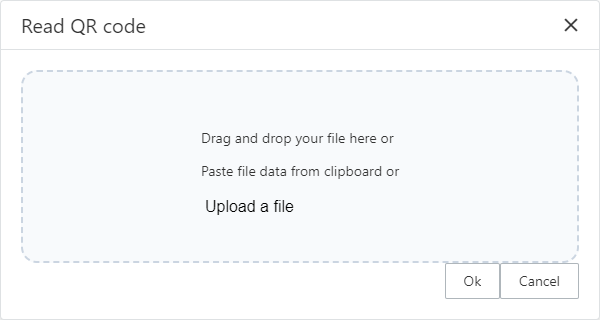
After the QR code has been successfully given to the dialog the following message is displayed and the OK button can be clicked for storing the QR code data.
After the OK button click on success the code keeps generating. The actual URL is not editable, it must be retrieved via the QR code.
The code generating

The QR code used in the sample (see: 2FAS)
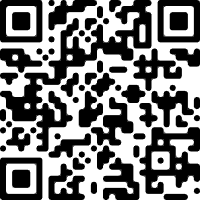
In case of any failure the following message is displayed instead
Ordering items
Items and categories can be ordered via Drag & Drop using the drag column of the item list ().
Items can be also dragged into different categories.
Editing items
Items can be edited by selecting the edit function for a selected category or an item.
Removing items
Items or categories can be deleted by selecting the delete function for a selected category or an item. Both item and category deletions are confirmed via popup.
NOTE: Deleting a category also deletes the items within the category.
Delete category confirmation popup